Wednesday, September 25, 2013
No Ads
I've decided to disable advertising on this blog, because I think it clutters the site and makes it uglier. Also, nobody was clicking on the ads anyway. So, enjoy!
Thursday, September 19, 2013
AiromergeCSV
Airodump-ng creates csv files every time you run a scan. But what if you wanted to merge several of its CSV files together and see which access points are contained in both files? Or maybe you want to see which APs and stations are unique to both files?
AiromergeCSV allows you to do this. And you can also include as many CSV files as you want, and it will provide you with a CSV file that shows all of the APs, along with which files they are included in.
You can download it here from my Google drive.
AiromergeCSV allows you to do this. And you can also include as many CSV files as you want, and it will provide you with a CSV file that shows all of the APs, along with which files they are included in.
You can download it here from my Google drive.
Friday, August 16, 2013
Tylenol
A new study suggests that Tylenol dulls our ability to feel pain experienced due to social rejection. The study concluded that acetaminophen (its active ingredient) also impairs or alters one's ability to make moral decisions.
http://www.theatlantic.com/health/archive/2013/04/whats-tylenol-doing-to-our-minds/275101/
http://www.theatlantic.com/health/archive/2013/04/whats-tylenol-doing-to-our-minds/275101/
Sunday, July 7, 2013
I2P Revisited
I wrote a post about Anonymous P2P back in 2008 and basically concluded that it was too slow and didn't have enough files to be useful. Well, 5 years later, I can now come to a different conclusion. While it's not as fast as regular old Bittorrent, and it doesn't have nearly the selection that Pirate Bay does, I2P is now faster and has enough files on it to at least be useful.
I2P is basically a service that gets installed to Windows (or Linux) and then you access the user interface through your web browser. Its interface is pretty easy to use, but a lot of the buttons don't make sense when you first start using it. This is because many of the items are links to eepsites - which are web sites that people run exclusively through the I2P network. These eepsites are often some guy's personal web site with a bunch of links and useful information.
The way I2P works is it is an overlay network that runs on top of your internet connection. The data you send through I2P gets encrypted and proxied through the network. So you can run pretty much anything you want through it.
While you can use I2P like Tor and browse the regular internet through it, I2P provides many services that stay within the I2P network, like Bittorrent, IRC, and the aforementioned eepsites. It also should be noted that I2P's "exit nodes" are much slower and less reliable than Tor's, so you'll want to use the internal I2P services whenever possible.
I2P has a Bittorrent client built in to the web interface called I2PSnark. In it, you can click on links to the 3 (as of this writing) Bittorrent trackers in I2P and browse or search for the files they have. There's some newer stuff on there, but you probably won't find anything obsecure or cutting edge. Download and upload speeds were pretty good though.
Overall my experience with it was pretty good, but it still doesn't have nearly the selection that the regular torrent sites offer. The program has come a long way in 5 years, and I hope it only gets better from here.
I2P is basically a service that gets installed to Windows (or Linux) and then you access the user interface through your web browser. Its interface is pretty easy to use, but a lot of the buttons don't make sense when you first start using it. This is because many of the items are links to eepsites - which are web sites that people run exclusively through the I2P network. These eepsites are often some guy's personal web site with a bunch of links and useful information.
The way I2P works is it is an overlay network that runs on top of your internet connection. The data you send through I2P gets encrypted and proxied through the network. So you can run pretty much anything you want through it.
While you can use I2P like Tor and browse the regular internet through it, I2P provides many services that stay within the I2P network, like Bittorrent, IRC, and the aforementioned eepsites. It also should be noted that I2P's "exit nodes" are much slower and less reliable than Tor's, so you'll want to use the internal I2P services whenever possible.
I2P has a Bittorrent client built in to the web interface called I2PSnark. In it, you can click on links to the 3 (as of this writing) Bittorrent trackers in I2P and browse or search for the files they have. There's some newer stuff on there, but you probably won't find anything obsecure or cutting edge. Download and upload speeds were pretty good though.
Overall my experience with it was pretty good, but it still doesn't have nearly the selection that the regular torrent sites offer. The program has come a long way in 5 years, and I hope it only gets better from here.
Thursday, February 14, 2013
My experience with running Dentrix on a Terminal Server
We have a customer at work that runs Dentrix. They have 4 offices, and need to have all of
the patient data in one place.
Unfortunately, the only way that Dentrix supports this is through the
use of Dentrix Enterprise, which costs about $80,000. The customer wasn’t willing to spend that
much on it, so we were forced to look at unsupported solutions.
From talking to one of the developers at Henry Schein,
Dentrix is a very disk and network intensive application, which tends to cause
problems when you run it on virtual PCs that share physical storage. I set it up in a lab environment and
experienced similar issues, but this may be because we were also using other
non-Dentrix applications on the same physical hardware, and the hardware needed
to be upgraded.
With our virtual infrastructure not up to the task of
running Dentrix, I decided to build a physical infrastructure for it
instead. I grabbed two old servers and
installed terminal services on them, along with the Dentrix G4 Clinical
Workstation edition.
I talked with the developer about doing this, and he said
that there were several known issues with installing Dentrix on a terminal
server. Namely, “slowness, refresh
issues, and not prompting for a password when it should.” Additionally, there are “identity issues,
because the database won't know if the computer has the information it needed,
because that computer is connecting and requesting the same information
multiple times.” However, with no other
options available, I had to try it.
Getting it installed was a little less straightforward than
it was on a Windows 7 workstation. In
order to get it installed (on a Server 2008 R2 operating system), I had to
install two role services first: the .NET Framework 3.5, and Windows Desktop
Experience. Dentrix would not work
without them.
After Dentrix was installed, I wanted to make sure it would
work without giving everyone Administrator privileges. I gave Domain Users permission to the “C:\Program
Files (x86)\Dentrix” folder, and also had to disable UAC, and this allowed
Dentrix to work for non-Administrators.
I also had to give users full permission to the “C:\DtxTemp” folder to
allow them to be able to print the predefined letters they had set up there,
but the program will run without doing this.
One of the offices also uses XDR. I was able to get XDR to work as a
non-Administrator by giving Users full access to the "C:\XDRClient" folder.
After all of this was done, I copied the program icons over
to the Public Desktop (as the program only installs icons to the User’s
desktop, by default), and everything was working fine.
The main terminal server I am running Dentrix on has dual
quad-core Xeon 3.20GHz processors and 8GB of RAM, although I would like to get
it upgraded to 16GB. The second one has
fewer users on it, and has a dual-core AMD Opteron 2.0GHz processor and 16GB of
RAM. I have about 10 concurrent users on
the primary terminal server, and 5 on the secondary.
So far, they like the performance a lot better than their
old infrastructure, which had everyone on their own physical blade PC – an
Athlon XP 1500+ with 2GB of RAM, which is far below Dentrix’s minimum
requirement of a 2.4GHz Pentium 4. The
only other issue I have had is when printing the appointment book view. The reporting options there are a
per-computer setting, so if a user at one office changes the settings there,
all of the offices are affected.
Well, that’s all for now.
So far, the customer is happy, and hopefully, it will stay that way.
Thursday, February 7, 2013
HP Laserjet 4050 on a 64-bit OS
I had an issue connecting an HP Laserjet 4050 parallel printer (connected with a USB adapter to a 64-bit Windows 7 laptop) to a terminal server running 32-bit Server 2003 R2. It worked fine when the user was running Windows XP, but after upgrading to a new computer, it no longer showed up on the terminal server.
The problem is that Windows must have a driver on the terminal server with the exact same name as the driver on the local computer. In this case, Windows automatically installed the "HP Laserjet 4050 PCL 5" driver, but the server only had drivers for the "HP Laserjet 4050 PCL5E" and "HP Laserjet 4050 PCL6" printers.
Windows 7 also comes with a PCL6 driver for this printer, so I went into the properties for this printer (Control Panel, Printers, right click the printer and go to Printer Properties, Advanced tab, New Driver). I selected the PCL6 version of the driver. However, when I clicked OK, it told me that a driver needed to be installed. Strange, as I was just using the driver that came with Windows.
It turns out there is a bug in the Microsoft drivers for this printer. Here is the fix for that (copied from here):
As was mentioned above:
On your Windows 2008 server, open the registry editor and change the HPTrayCount:
[HKEY_LOCAL_MACHINE\SOFTWARE\Microsoft\Windows NT\CurrentVersion\Print\Printers\(printerName)\PrinterDriverData]
Set HPTray to 12 (hex, it'll show 18 in decimal).
Note if you have 50 printers, you may have to do it 50 times. On my server some said 0, and others were still set to 12. I'm not sure why some changed and some did not. The ones the still had 12 were not displaying any problems.
Scott
After I got that working, she was able to see the printer on the terminal server, but not in Quickbooks. It turns out that Quickbooks has another bug that won't allow you to see printers whose names contain too many characters. I logged her out of the terminal server, renamed the printer to "Laserjet4050," logged her back into the terminal server, and she was able to print in Quickbooks!
The problem is that Windows must have a driver on the terminal server with the exact same name as the driver on the local computer. In this case, Windows automatically installed the "HP Laserjet 4050 PCL 5" driver, but the server only had drivers for the "HP Laserjet 4050 PCL5E" and "HP Laserjet 4050 PCL6" printers.
Windows 7 also comes with a PCL6 driver for this printer, so I went into the properties for this printer (Control Panel, Printers, right click the printer and go to Printer Properties, Advanced tab, New Driver). I selected the PCL6 version of the driver. However, when I clicked OK, it told me that a driver needed to be installed. Strange, as I was just using the driver that came with Windows.
It turns out there is a bug in the Microsoft drivers for this printer. Here is the fix for that (copied from here):
As was mentioned above:
On your Windows 2008 server, open the registry editor and change the HPTrayCount:
[HKEY_LOCAL_MACHINE\SOFTWARE\Microsoft\Windows NT\CurrentVersion\Print\Printers\(printerName)\PrinterDriverData]
Set HPTray to 12 (hex, it'll show 18 in decimal).
Note if you have 50 printers, you may have to do it 50 times. On my server some said 0, and others were still set to 12. I'm not sure why some changed and some did not. The ones the still had 12 were not displaying any problems.
Scott
After I got that working, she was able to see the printer on the terminal server, but not in Quickbooks. It turns out that Quickbooks has another bug that won't allow you to see printers whose names contain too many characters. I logged her out of the terminal server, renamed the printer to "Laserjet4050," logged her back into the terminal server, and she was able to print in Quickbooks!
Subscribe to:
Posts (Atom)
Ubuntu 22.04 on VMware Workstation Error
I tried installing Ubuntu 22.04 server on VMware Workstation and got this message: Sorry, there was a problem completing the installation E...
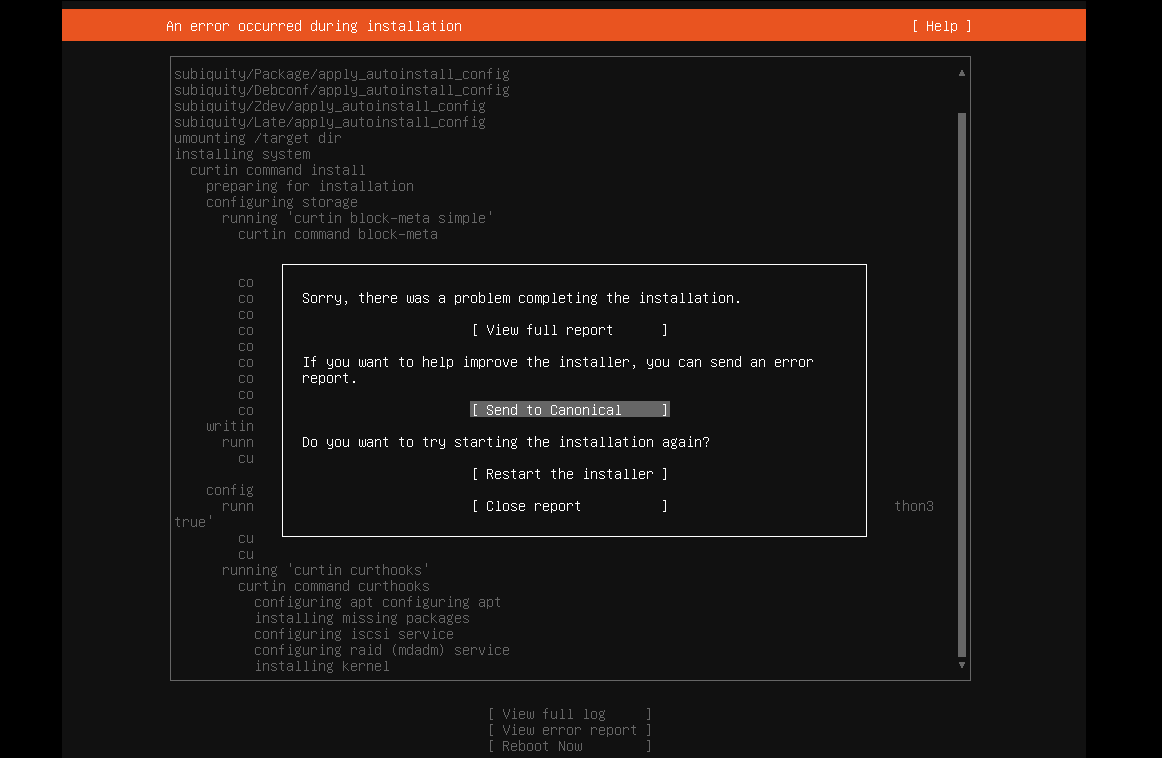
-
We have a customer at work that runs Dentrix. They have 4 offices, and need to have all of the patient data in one place. Unfortunately,...
-
There is an Android app included that will capture GPS coordinates from your Android device and save them to a file. Airodump CSV Tools will...
-
I tried installing Ubuntu 22.04 server on VMware Workstation and got this message: Sorry, there was a problem completing the installation E...


