To improve its accuracy, you can run this program frequently while you run Airodump (tracker.sh does this once every five seconds). Doing so will keep the list of maximum power levels for each AP and end device in the files [prefix]-appower.csv and [prefix]-stapower.csv. After doing this, copy the GPS file from your Android device and run csvtools again, with the same -w [prefix] and csv file name, and specify the GPS file with -g.
GPS Example:
- Start the GPS app on your phone.
- Enter this in terminal 1: airodump-ng mon0 --output-format=csv -w packets
- Enter this in terminal 2: ./tracker.sh
- Drive around and find some APs
- Stop the apps in terminal 1 and 2.
- Stop the Android app.
- Copy the GPS file from your phone to your computer.
- Run this: csvtools -w test -g [gpsfile] packets-01.csv
- This will generate test.kml, which can be opened in Google Earth.
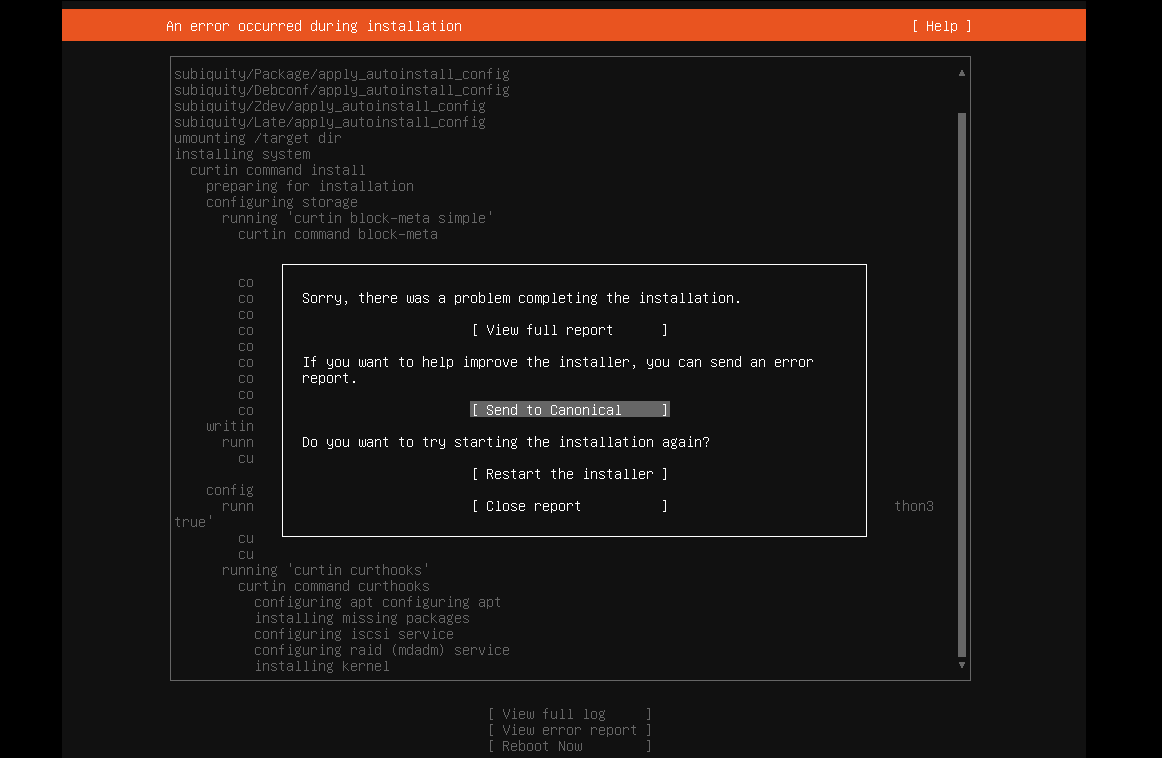

No comments:
Post a Comment